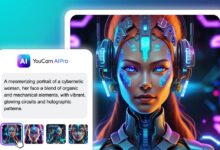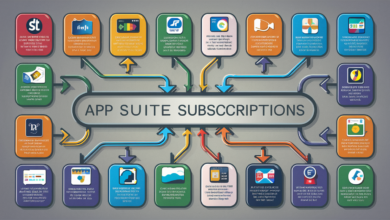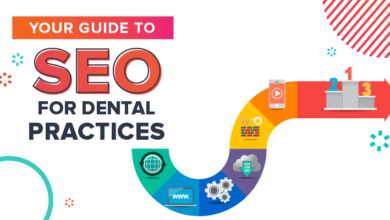If you’re using Virtual Environment in Ubuntu 24.04 and want to install Python packages without affecting your main system, a virtual environment is the perfect solution. A virtual environment in Ubuntu 24.04 allows you to create isolated spaces where you can install and manage Python packages without the risk of conflicts with your system’s Python setup. This guide will walk you through the simple steps to set up a virtual environment on Ubuntu 24.04.
Setting up a virtual environment on Ubuntu 24.04 is easy. All you need is Python 3 and the built-in tool called venv. Once you have it installed, you can create a separate working space for your projects. Let’s dive into the steps to create and use a virtual environment on Ubuntu 24.04!
What is a Virtual Environment in Ubuntu 24.04 and Why Should You Use It
A virtual environment in Ubuntu 24.04 is a tool that helps you create isolated spaces for your Python projects. It’s like a box where you can store all the packages and libraries needed for a specific project without interfering with other projects or the main system. When you use a virtual environment, you can ensure that each project has its own set of tools, and everything stays organized.
In Ubuntu 24.04, this is especially useful when you have multiple Python projects. Each project may need different versions of Python packages. Without a virtual environment, installing new packages for one project can cause problems with others. By creating a virtual environment, you can easily manage the tools and libraries for each project separately, making your work more efficient and error-free.
Step-by-Step Guide to Creating a Virtual Environment on Ubuntu 24.04

To create a virtual environment in Ubuntu 24.04, follow these simple steps:
First, confirm that Python 3 is installed on your computer. By using python3 –version in your terminal, you may verify.
Next, use the following command to install the venv module: sudo apt install python3-venv.
Make a new directory for your project after installing Venv, then open it in the terminal.
Run the command python3 -m venv myenv to create the virtual environment.
Now, activate the virtual environment by typing source myenv/bin/activate. Your terminal prompt will change to show the environment is active.
These simple steps will set up a clean space for your Python packages in Ubuntu 24.04. From there, you can start installing the tools you need for your project without worrying about affecting other software.
How to Activate and Deactivate Your Virtual Environment on Ubuntu 24.04
It’s simple to activate a virtual environment in Ubuntu 24.04.Once you have created it, just use the command source myenv/bin/activate to enter the virtual environment. You will notice that your terminal prompt changes, showing the name of your environment. This means that any Python packages you install now will go into this virtual space instead of your system’s Python installation.
Enter deactivate in the terminal to turn off the virtual environment. Once you do this, your prompt will return to the normal system environment. It’s important to remember to deactivate the virtual environment when you’re done working on your project, to avoid accidentally installing packages in the wrong place.
Key Steps to Activate and Deactivate:
Activate: source myenv/bin/activate
Deactivate: deactivate
Installing Python Packages Inside Your Virtual Environment on Ubuntu 24.04

Once your virtual environment is active, you can install Python packages specifically for your project. This is done using the pip tool, which is included by default in Python 3 Type pip install package-name to install a package. For example, if you want to install Flask, you can run pip install flask after activating your virtual environment.
The best part about installing packages inside the virtual environment is that these packages will not affect other projects or the system Python. Each project can have its own version of packages, which means you don’t have to worry about conflicts. When you’re done with your project, simply deactivate the environment and leave everything clean.
Conclusion
In this guide, we’ve shown you how to set up a virtual environment in Ubuntu 24.04. With just a few simple commands, you can create a safe and isolated space for your Python projects. By using virtual environments, you’ll avoid package conflicts and keep your system clean.
If you follow the steps we provided, you’ll be able to set up, manage, and delete virtual environments with ease. This simple tool is essential for any Python developer working on Ubuntu 24.04, and it will help make your projects more organized and easier to maintain.
FAQs
Q: What is a virtual environment in Ubuntu 24.04
A: A virtual environment in Ubuntu 24.04 is a tool to create isolated spaces for Python projects. It helps you manage project dependencies separately from the system Python.
Q: How do I activate a virtual environment in Ubuntu 24.04
A: To activate a virtual environment, type source myenv/bin/activate in the terminal. This will switch your environment to the virtual one.
Q: Can I install Python packages inside the virtual environment
A: Yes, once your virtual environment is active, you can use pip install to add packages to it, without affecting the system Python.
Q: How do I delete a virtual environment in Ubuntu 24.04
A: Simply deactivate the environment and delete the directory where it’s stored with the command rm -rf myenv.
Q: Why should I use a virtual environment for Python projects in Ubuntu 24.04
A: Virtual environments help prevent conflicts between different project dependencies, keeping your system clean and your projects organized.